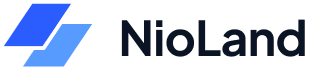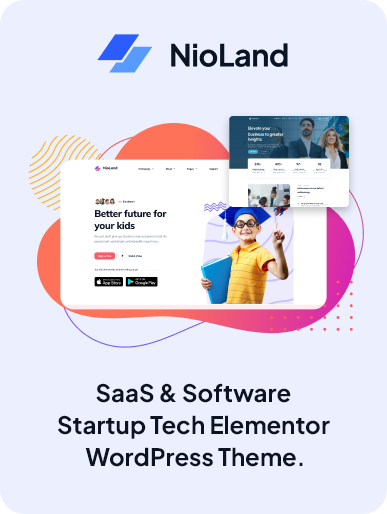If you’re a savvy entrepreneur or small‑business owner in India, chances are you’ve heard of Vyapar—a powerful yet easy‑to‑use GST billing, accounting, and inventory management tool. While many use it on mobile, you can also install a full-fledged Vyapar desktop app on your laptop to harness its features on Windows or Mac. In this guide, I’ll walk you through every step—from system requirements to installation, setup, and smart tips to help you fully leverage Vyapar App on your laptop.
What Is Vyapar Desktop App and Why Use It
Fully Compatible with Windows (7/8/10/11)
Vyapar’s desktop app is designed for Windows systems and offers offline usage along with all core functionalities—GST invoicing, inventory tracking, expense management, and more
Robust Features Beyond Mobile
The laptop version offers richer interfaces, quicker data entry via keyboard shortcuts, multi‑invoice billing, report dashboards, and e‑way bill generation—all optimized for larger screens
Offline Capability with Sync
Create invoices and manage inventory even without internet. Data syncs automatically when you’re back online for seamless continuity
Ideal for Businesses with Lots of Data or Multiple Users
The desktop app supports user access controls, multi‑company setups, and full data import/export capabilities—including integration with Tally and bulk uploading tools
System Requirements (as of June 2025)
Before you begin, ensure your laptop meets the following:
- Operating System: Windows 7, 8, 8.1, 10, or 11 (32/64bit)
- Disk Space: Approximately 100 MB for installation and additional space as per data volume.
- Internet: Required during download and for automatic sync; optional for offline billing.
- Hardware: Standard laptop or desktop with keyboard and mouse for optimal experience.
A Detailed Guide to Downloading & Installing Vyapar on Your Laptop
Step 1: Visit Official Vyapar Website
Open your browser and navigate to Vyapar’s official website (VyaparApp.in or Vyapar.com). Go to the Downloads or Free Trial section.
Step 2: Select “Desktop” / “Windows”
In the download area, choose the Windows version—even for laptops. If using Mac, you may install via compatible wrappers like WebCatalog
Step 3: Click the Download Button
You’ll download an installer (e.g., Vyapar_V10.14.1.exe) around 100 MB in size. According to Softonic, version 10.14.1 was last updated on June 17, 2025
Step 4: Run the Installer
Locate the setup file in your Downloads folder, double-click it, and follow the on-screen prompts to install.
Step 5: Launch Vyapar and Sign In
Once installed, open the app. You’ll be prompted to sign in using your mobile number or create a new account if you’re a new user
Step 6: Provide Business and Party Details
Enter details such as business name, GSTIN, address, logo, etc. This helps you generate branded, compliant invoices
Step 7: Add Items, Products or Services
Create a catalog of the items or services you offer (include HSN/SAC codes if GST registered). Vyapar supports barcode scanners for faster billing
Step 8: Create and Manage Invoices
Click “Create New Invoice” or “Add Sale,” input party and item details, tax rate, discount if any, and save. You can choose PDF, print, or share via WhatsApp or email directly from the app
Step 9: Utilize Reports, GST Tools and e‑Way Bills
Vyapar offers smart reporting dashboards and automatic tax calculation. It also supports e‑way bill generation seamlessly from the sale screen
Step 10: Backup & Sync Data
Enable Google Drive backup or configure auto‑sync so your data stays safe and accessible across devices
Wrapping Up
Installing Vyapar on your laptop unlocks a powerful, holistic platform for running your business smarter—whether it’s billing, accounting, inventory tracking, GST compliance, or e‑way billing. Its offline-ready design means you’re never locked out, and the desktop UI is ideal for larger volumes and faster data entry.
From downloading the latest version (like v10.14.1 as of June 2025), to installing, configuring your business, adding products and parties, and using smart features—this guide has you covered.